In the Settings Panel, in the Album tab you can see the information about the album, as well as the album's options.
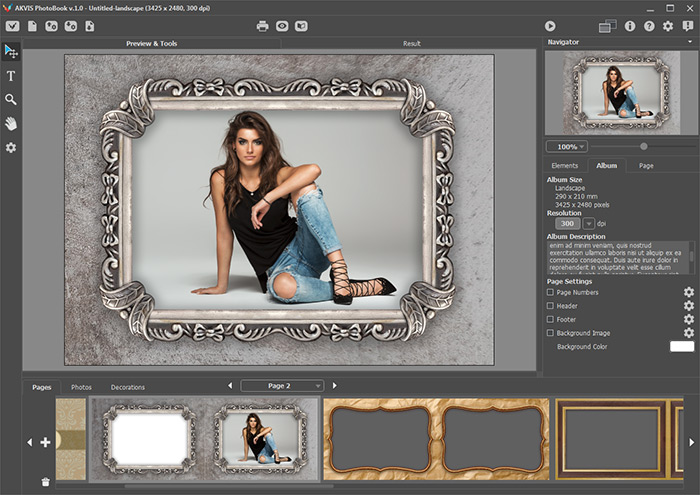 Album Tab
Album Tab
General settings of the album:
Album Size (in millimeters and pixels). You can specify the final page resolution (dpi). The size of the album in pixels will depend on this value.
Description. You can add a description of the photo album.
Page Settings:
You can configure general settings for all pages of the album.
1. Page Numbers. Enabling the check-box adds a number to the album pages (except for the cover).
2. Header. Enabling the check-box adds the same text line at the top of every page (except the cover page).
3. Footer. Enabling the check-box adds the same text line at the bottom of every page (except the cover page).
Click  next to the selected item to open the settings of this item.
next to the selected item to open the settings of this item.
At the Top (only for Page Numbers). When the check-box is disabled, the numbers appear at the bottom of the page; when it's enabled, the numbers appear at the top of the page.
Entry Field (only for Header and Footer). Enter in the field the text to be displayed on the pages of the album.
Indent. In the X and Y fields, you can set the indent of the text from the edge of the page.
Align. Set the text alignment options with the buttons:  ,
, ,
,  .
.
Mirrored. When the this check-box is enabled, the element on odd (left) pages in the spreads will be mirrored relative to even ones (right).
Font tab:
Font Family. The drop-down list contains a set of system fonts that can be used when typing.
Color. The color plate shows the current text color. Click the plate to call the color selection dialog.
Style. The drop-down list contains the style options for the selected font (bold, italic, etc.).
The buttons  ,
,  , and
, and  change the character style to italic, bold, and underline.
change the character style to italic, bold, and underline.
Font Size (4-400). The parameter changes the size of the characters (in points).
Stretch (50%-200%). The parameter allows you to compact or stretch the inscription.
Opacity (0-100). The parameter changes the transparency of the text.
Shadow tab:
To add a shadow to the text, enable the Apply check-box.
Color. To select the color of the shadow, click the color plate.
Opacity (0-100). The parameter changes the transparency of the shadow.
Angle (-180..180). The parameter sets the position of the light source. Depending on the value of the parameter, the position of the shadow changes.
Distance (0-1000). The parameters adjusts how far the shadow is from the text.
Spread (0-100). This parameter determines the density and sharpness of the shadow. The higher the value, the sharper the shadow’s edge.
Blur (0-250). The parameter specifies the shadow's size and blur.
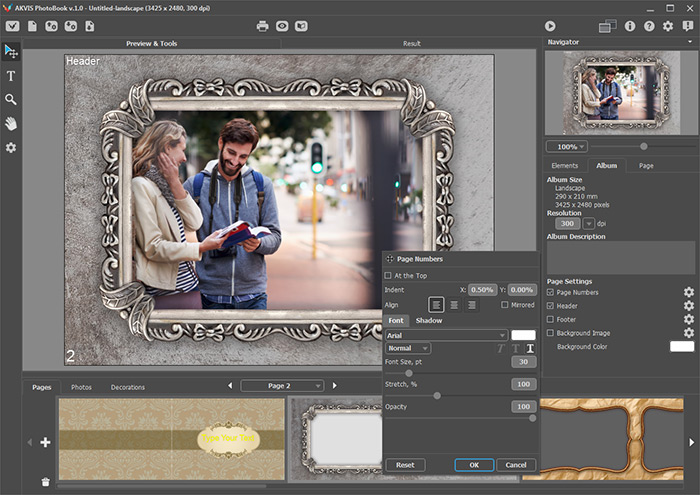 Adding Page Headers & Numbers
Adding Page Headers & Numbers
To add an inscription, click OK. To cancel the operation, use the Cancel button. By clicking the Reset button, you can reset to the default values of the parameters.
4. Background Image. Enable the check-box to add an image as a background pattern to all pages of the album (under the frame template).
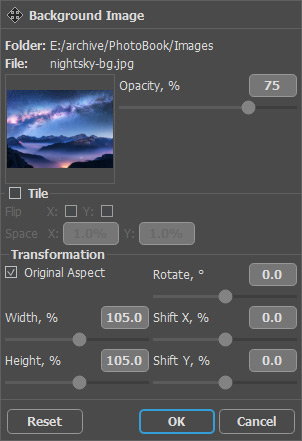 Changing the Page Background
Changing the Page Background
Background Image Settings:
Pattern. The square box displays the current background image. Double-click the sample to open the dialog where you can select an image.
Opacity (0-100). The parameter changes the transparency of the background image. Decreasing the opacity blends the image with the background color.
Tile. When the check-box is active, the page is filled with a background image that repeats as a grid.
Flip X / Y. When the check-box is enabled, adjacent images will be mirrored horizontally or vertically.
Space X / Y. You can set the distance between adjacent images.
Transformation.
Original Aspect. When the check-box is enabled, the original aspect ratio of the background image will be preserved.
Width. The parameter changes the width of the background image (in percent).
Hight. The parameter changes the hight of the background image (in percent).
Rotate. The parameter changes the angle of the background image.
Shift X. The parameter shifts the background image horizontally.
Shift Y. The parameter shifts the background image vertically.
To change the background, click OK. To cancel the operation, use the Cancel button. By clicking the Reset button, you can reset to the default values of the parameters.
5. Background Color. Choose a color for the background of the pages.
On the Page tab, you can set the options only for the current page.
Header. In the drop-down list, select one of the options:
Default - to use the general album settings;
Configure - to adjust the settings for the selected page with  next to it;
next to it;
No - to hide the header on the selected page.
Footer. In the drop-down list, select one of the options:
Default - to use the general album settings;
Configure - to adjust the settings for the selected page with  next to it;
next to it;
No - to hide the footer on the selected page.
Background Image. Use a custom image as a background by selecting the options:
Default - to use the general album settings;
Configure - to adjust the settings for the selected page with  next to it.
next to it.
Background Color. Choose a color for the background by selecting the options:
Default - to use the general album settings;
Configure - to adjust the color in the dialog called with a click on the color plate.
Hide Frame. When the check-box is enabled, the frame template from the theme on the current page will be hidden. Instead, a pattern background or a uniform color background will be displayed as specified by the corresponding options.
