After you have downloaded AKVIS PhotoBook, run the setup file and follow the installation instructions.
During the 10-day trial period, you can try all the features of the program without registration. Click the TRY IT button in the start window.
After the trial period has expired, you have to activate the software. You do not need to download another copy of the program. Just activate the installed one.
Your computer must be connected to the internet during the activation process. If it is not possible, we offer you an alternative solution.
You can choose either Free or Business version. For commercial use, you need the Business license.
Follow the instructions to activate a free version of PhotoBook:
- When starting an unregistered version of the program, the About AKVIS PhotoBook window appears.
Click the FREE button.
- Enter your valid email address in the Email Address input field, activate the check-boxes I accept the Privacy Policy and Subscribe to AKVIS Newsletter, and click OK.
- The license key will be sent to the email address that was specified. You will be automatically subscribed to AKVIS Newsletter.
Attention: If you unsubscribe, your Free license key will be immediately disabled! - Open the program again and click on ACTIVATE.
- Enter your name and the serial number provided in the email.
- Choose the option Direct connection to the activation server and click on ACTIVATE.
The activation is completed.
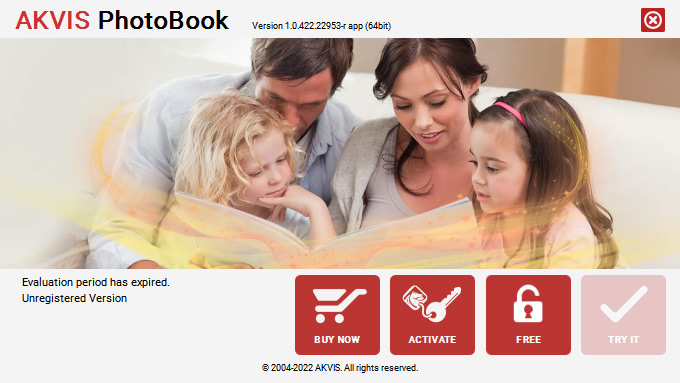
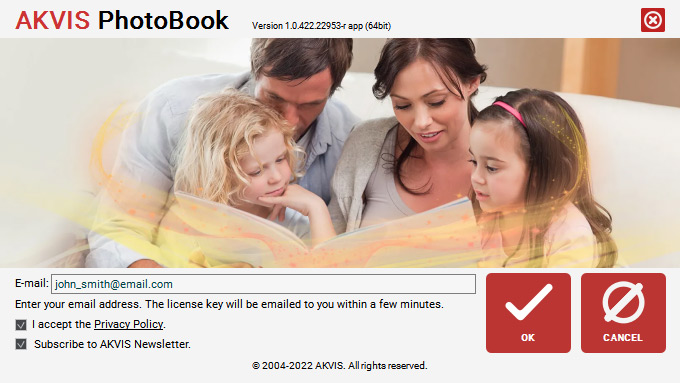
Alternatively, you can request a serial number directly from the Customer Room by clicking on the button Get license key for PhotoBook Free.
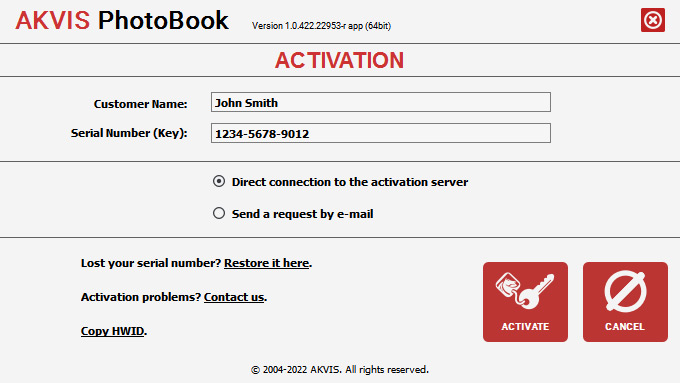
► Business Version
If you don't have a Business license yet, buy one. You will receive a serial number to register the program. Then start activating.
- When starting an unregistered version of the program, the About AKVIS PhotoBook window appears.
Click on ACTIVATE.
- Enter your name and the license key (serial number) which you received after your purchase.
- Choose the option Direct connection to the activation server and click on ACTIVATE.
The activation is completed.
Activation Without Internet Connection
If you have no Internet connection, please follow these steps to activate the software:
- Click on ACTIVATE.
- Enter your name and the serial number.
- Choose the option Send a request by e-mail and click on ACTIVATE.
- A message with all necessary information will be created by the program.
- Transfer the activation message to a computer connected to Internet, for example, with a USB stick. Send us the activation request without any changes to: activate@akvis.com.
- Based on this information, we will generate a license file (PhotoBook.lic) and send it to your e-mail address.
- Save the PhotoBook.lic file (do not open it!) to your computer where you want to register the software, in the AKVIS folder in Users’ Public Documents:
- Windows: C:\Users\Public\Documents\AKVIS
- Mac: /Users/Shared/AKVIS.
The activation is completed.
The program is now registered under your name. The license information (your name, the type of license, and the period of free updates to new versions) will be displayed in the About AKVIS PhotoBook window.
You can also find the information about your license in your account in the Customer Room. Login using your email to which a free key was requested or a number for the Business version was purchased.
One license allows you to activate and use the program on one computer. When replacing/upgrading a computer, please contact customer support at support@akvis.com.
Please note that this way you are only activating the program. Each additional theme for the program should be activated by its unique serial number. Learn how to activate the themes.
