Installation on Windows
The AKVIS PhotoBook image editor runs on Windows, Mac, Linux (64-bit). See the supported operating systems.
Below you will find instructions on how to install AKVIS PhotoBook on Windows.
You must have administrator rights to install the software.
Follow the instructions:
- Run the setup akvis-photobook-setup.exe file.
- Select your language and press the OK button to launch the installation process.
- Click on Next.
- To continue the installation process you have to read and accept the License Agreement. Activate the check box "I accept the terms in the license agreement" and press Next.
- Choose a drive to install the program.
- Press the button Install.
- Press Finish to exit Setup.
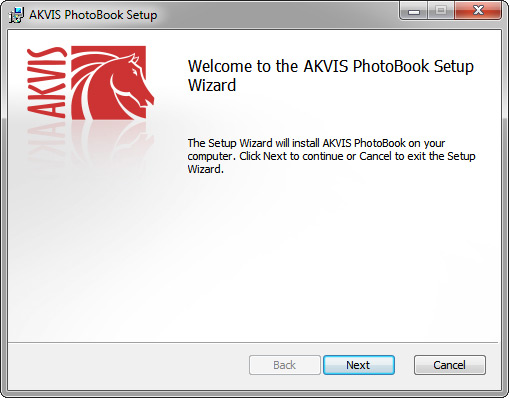
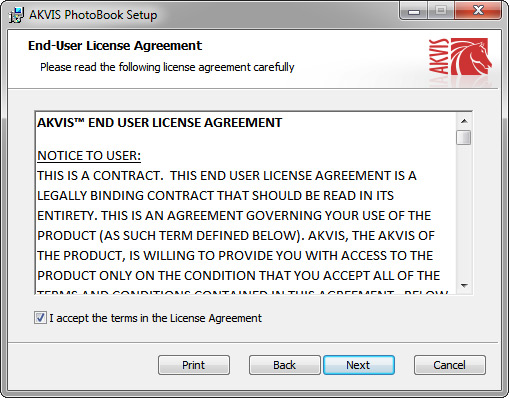
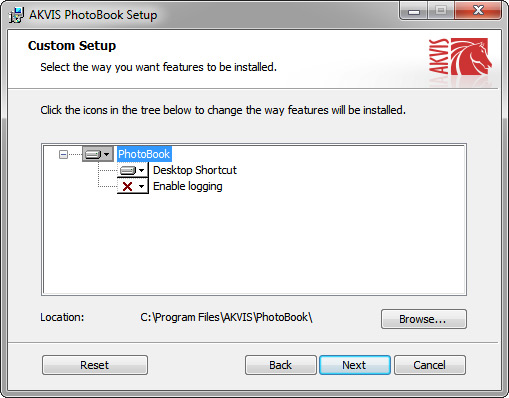
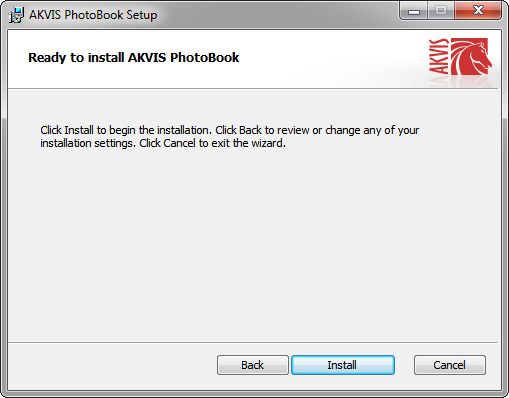
The installation is completed.
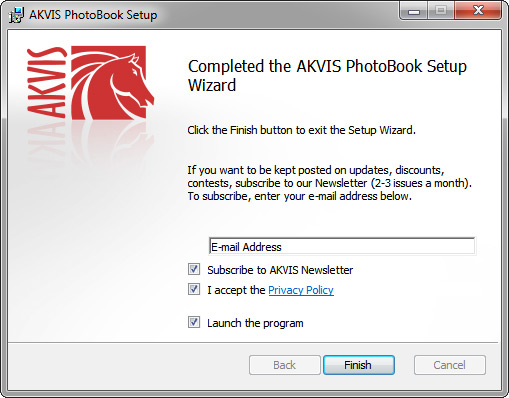
After installation of AKVIS PhotoBook, you will see a new line in the Start menu and a shortcut on desktop.
